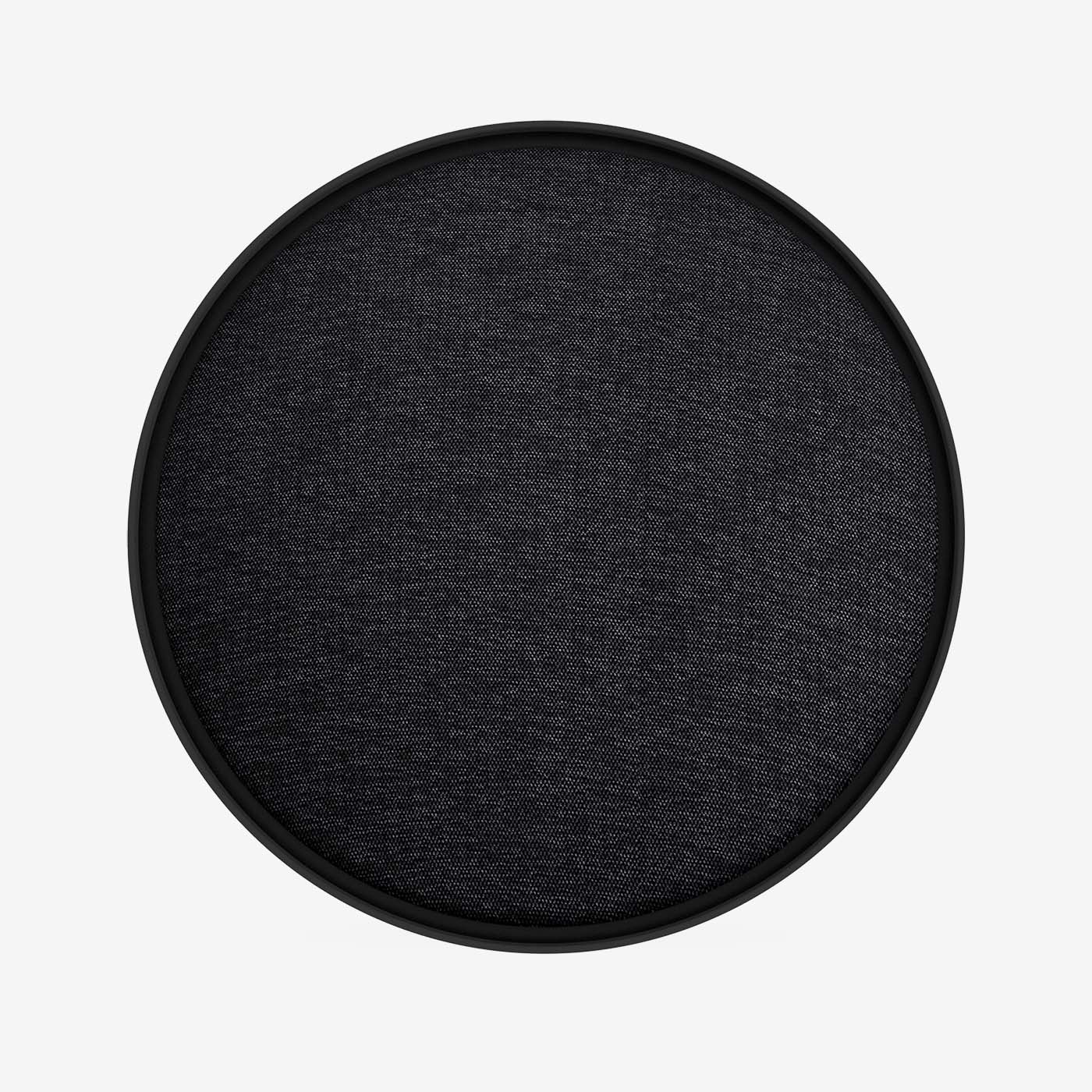TROUBLESHOOTING
To set up the speaker, you need the Defunc HOME app
Download it from the App Store or Google Play on your device.
Make sure the speaker has power
Use the included power adapter to turn the speaker on. First insert the plug into the speaker and then into the wall socket. It takes the speaker 25-30 seconds to boot up.
About Defunc HOME and Wi-Fi
The performance of your Defunc HOME speaker is dependent on the performance of your Wi-Fi network. Here are some useful tips:
- Make sure your Wi-Fi network is turned on and that it’s working with other devices. If no device is working on your network, try turning the router on and off to give it a fresh start. Also, be close to your Wi-Fi router when setting up the speaker.
- Make sure the speaker and your device (phone, tablet) are connected to the same Wi-Fi. Go to the Wi-Fi settings on your device and confirm that it’s connected to the same Wi-Fi network as the speaker.
- Depending on the wireless router used, some network operations may perform poorly. Make sure you have a good router that is only a few years old and refer to its manual to set it up properly.
- Distance between speaker and router plus obstacles like walls and floors can affect Wi-Fi performance. Therefore, be careful with where you place the speaker in your home.
If the speaker doesn’t respond to your wishes
- Make sure your device is connected to your Wi-Fi network.
- You may have set the speaker in standby mode. If you long-press the PLAY/PAUSE button on top of the speaker, the speaker enters standby mode. In standby mode, the speaker doesn’t respond to commands you give it via the app. Press the PLAY/PAUSE on the speaker to activate the speaker again. The left LED will blink blue and cyan, you will hear the Defunc HOME start sound, and finally, a voice will say ”Connected to Wi-Fi”. You can now use the speaker again.
- To use Alexa with your speaker, you must first get an Amazon account and be logged in. Best way to do this is with the Defunc HOME app. Refer to ”Do I need an Amazon account to use Alexa?” in the FAQ.
- Make sure the volume isn’t lowered to zero on the speaker. If it is, you will for example not hear your music or when Alexa answers your questions.
- Check the LED lights in front of the speaker and see if they respond to what you’re trying to do. Try raising and lowering the volume, turn off the microphones and see if the LED lights are responding. See the FAQ below to read more about the LED lights and what the colors are communicating.
- Restart the app.
The speaker isn’t visible in the Defunc HOME app
- Make sure the speaker has a good connection to your Wi-Fi network.
- Move the speaker closer to your router to secure a good connection to your Wi-Fi.
- You may have set the speaker in standby mode. If you long-press the PLAY/PAUSE button on top of the speaker, the speaker enters standby mode. In standby mode, the speaker doesn’t respond to commands you give it via the app. Press the PLAY/PAUSE on the speaker to activate the speaker again. The left LED will blink blue and cyan, you will hear the Defunc HOME start sound, and finally, a voice will say ”Connected to Wi-Fi”. You can now use the speaker again.
- Restart the app.
- Unplug the power adapter from the wall outlet, wait five seconds, and put the cable back in again to restart the speaker.
- Restore factory settings and re-connect the speaker to the Defunc HOME app again. Read the manual for more information.
Make sure the speaker has a good connection to your router
- In the Defunc HOME app, tap ”Speakers” in the main menu at the bottom of the screen.
- In the speaker box, tap the gear icon belonging to the speaker you want to check out.
- Tap ”Information about speaker” in the list.
- Look for ”Wi-Fi strength”. The percentage tell you how good the connection is.
- If the percentage is as low as 10-20%, move the speaker closer to your router or configure a so-called mesh network to amplify the Wi-Fi signal.
Moving the speaker to another Wi-Fi means setting it up again (or bringing the router!)
If you have installed the speaker on your home Wi-Fi and move the speaker e.g. to your summer house, you need to set up the speaker again on the Wi-Fi you have in your summer house. Alternatively, bring the router from home.